Macros in Salesforce is a set of predefined tasks. It is basically a powerful tool used to perform repetitive actions. Operations such as populating a text field, selecting an email template, sending an email, updating a case, logging a call, updating a field in a record, and many more can be implemented with the help of Macros. It prevents multiple manual clicks by providing the seamless single click feature for any task. Besides this, one can also decide the sequence of actions to be performed one after another in the order defined under the Macro.
Macros are present in the app’s utility bar. From there, the users can run and create Macros on the open record. If you try to access Macros in any page that does not support Macros, a message is displayed “This page doesn’t support macros”. For Example: Accessing Macros on Home tab.
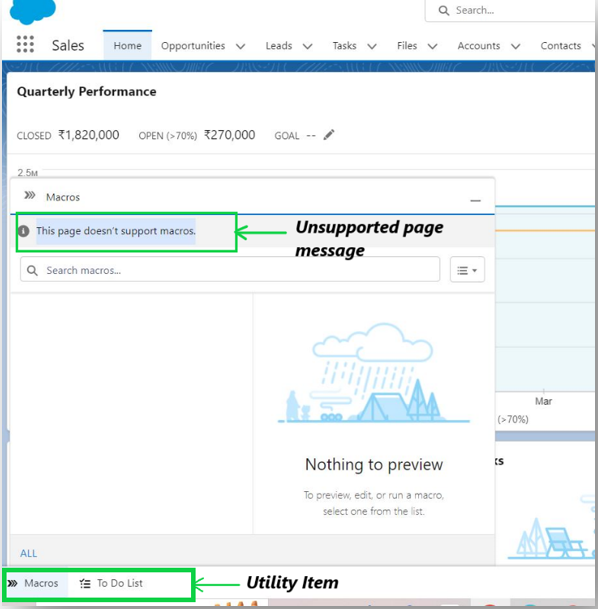
Prerequisite for Salesforce Macros:
- Make sure that the record page includes a publisher such as log a call, Email, New child Case, etc.
- Make sure Macros is enabled in your org. This can be done by searching Macro Settings in the quick find box.
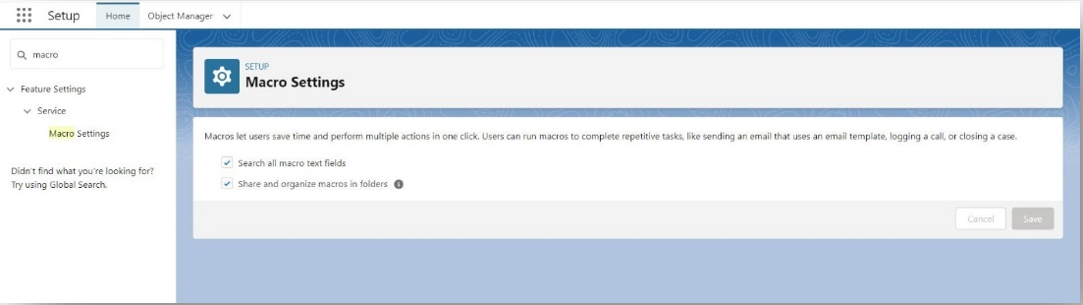
Types of Macros:
Regular Macros: These types of Macros perform tasks that are created but not saved or sent. Examples include inserting a predefined text in a text area field, only inserting the email template without sending, and more.
Irreversible Macros: As the name implies the action performed cannot be reversed. Examples include sending an email etc.
Bulk Macros: These kinds of Macros are supported for multiple records at a time.
Add Macros to Utility Bar:
To add Macros in the utility bar for an app, Open the App from the app manager. Click on the dropdown menu to proceed to Edit. Now go to Utility Items and click Add Utility Item. Search for Macros and add. Save and now you will find the Macro added into the Utility bar.
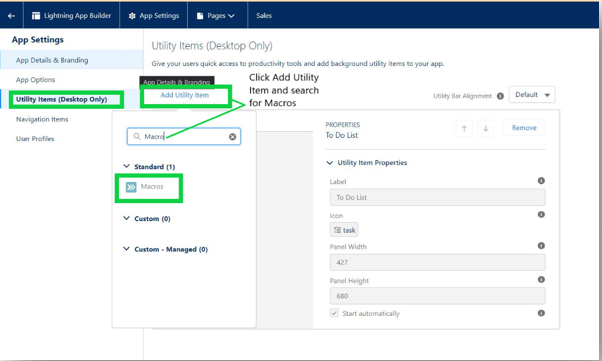
Permission for Macros:
To view Macros, the users must have read the Permission on Macros object and to create Macro, the user must have create Permission on Macros object.
For Bulk Macros, that is to run Macros on multiple records, Users must have “Run Macros on Multiple Records” permission.
To create Irreversible macros, users must have “Manage Macros Users Can’t Undo” permission.
Macros Use Case:
Consider a scenario where the user has to input the same set of information for a child case description. The description is quite long in the form of questions and one-word answers. It would be good if there was a mechanism where the user needs to provide only the one-word answer instead of writing all the descriptive questions. Here is where the Regular macros come in handy.
Creating Macros: From the utility bar, click on Macros, and then Create Macro
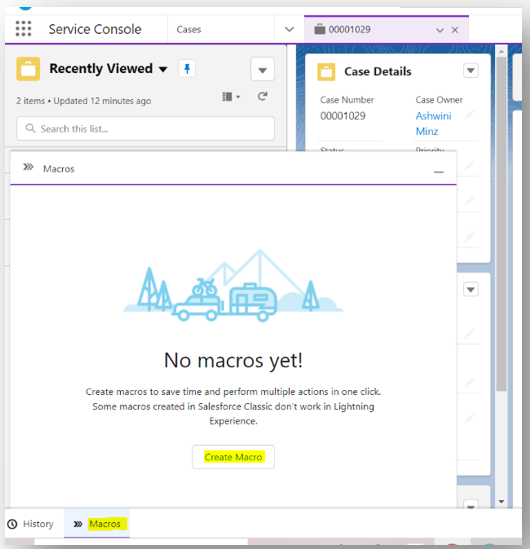
Add the Macro name, optionally add a description and then select the object the Macro will be applied to
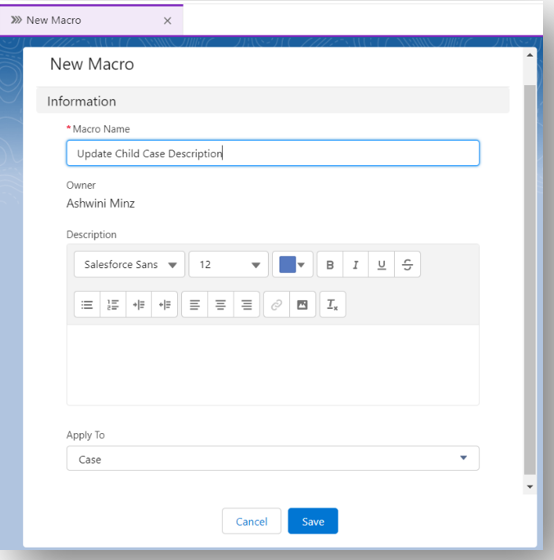
Adding Instructions:
To add new instructions, click on Edit Instruction. This will open the Macro builder in a new tab. Click on the plus icon that appears while hovering over the quick action tabs.
For our scenario, we are selecting the new child case action and selecting the description field to auto-populate with some text questions.
Save the Macro

Run Macros: To run a macro, open a case record, click on Macros in the utility bar, select the Macro which you would like to run, click on Run Macro.
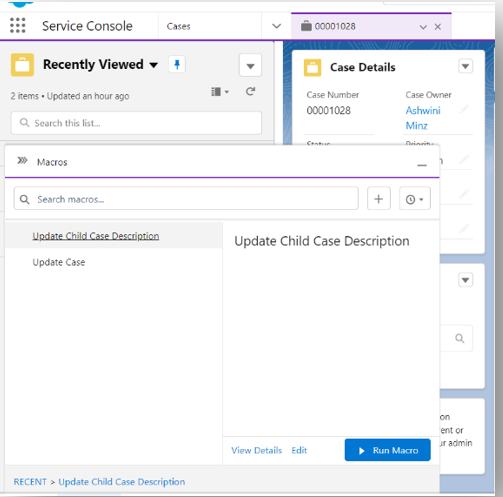
Here we selected the Update Child Case Description macro, and then on clicking Run Macro the child case description field was populated as per the instruction added by us.
Benefits of Incorporating Macros:
Increased efficiency – Macros can automate repetitive tasks. This reduces their time consumed in doing manual actions, improving overall efficiency.
Reduced training time – Macros are easy to use and understand. It can also be accessed easily making it user-friendly.
Customization – Macros can be customized to meet the specific needs of each user. This makes them a flexible tool.
Leave A Comment