Problem statement
Robust sales analytics capabilities are provided by Salesforce, the industry-leading customer relationship management (CRM) platform, to help firms make educated decisions, increase productivity, and increase revenue. We’ll go over the importance of sales analytics in Salesforce, its main functions, and how to use it to the best of your sales teams in this in-depth article.
Gaining an understanding of the Salesforce Sales Analytics App enables businesses to fully leverage it to gather insightful data from their client. With the help of Salesforce’s analytics features, your team will be able to streamline workflows, spot opportunities, and overcome obstacles by turning raw data into actionable insights. Sales Analytics provides you, as a representative, manager, or executive in sales, with a deeper understanding of your Salesforce data. All of the tools used to produce insights from data, metrics, and sales trends are included in sales analytics.
Key features of Sales Analytics
1. Reports and Dashboards
Salesforce has powerful reporting features that make it simple to visualize and analyze data. Build bespoke dashboards and reports that are suited to your company’s requirements and offer up-to-date information on lead conversion, sales performance, and other topics.
2. Einstein Analytics
Salesforce’s Einstein Analytics, which is driven by artificial intelligence, goes beyond conventional analytics. It gives your sales strategy a predictive and prescriptive edge by identifying hidden possibilities, predicting trends, and making actionable recommendations.
3. Sales Cloud Analytics
Sales Cloud Analytics is intended to improve sales results. Better goal tracking, incentive planning, and overall sales management are made possible by the comprehensive metrics it offers on both individual and team success.
4. Forecasting Tools
In sales, precise forecasting can make all the difference. Salesforce’s forecasting tools use AI, pipeline insights, and historical data to assist you in making accurate revenue projections. Proactive decision-making and resource allocation are made possible by this.
Utilizing Sales Analytics for Business Purposes
- Executives receive a personalized summary that showcases sales, service, and pipeline performance along with the most significant agreements.
- They can quickly access dashboards that provide all the information.
- Supervisors can begin by presenting a scoreboard with the team’s key performance indicators (KPIs) and then quickly get into details regarding quota, pipeline modifications, team trends, and average sales cycle time. They can also concentrate on how well team members are performing and move quickly to close deals.
- Reps get access to their own bookings, piping actions, and quota attainment for a specified time frame. In order to meet their quotas, they can also locate new business prospects fast.
- To expedite new negotiations, operations staff can identify trends by sifting through performance based on customer, source, and region
Requirements before launching the Salesforce Sales Analytics application
- You need to have administrator access and be a Sales Cloud Enterprise, Professional, or Unlimited user.
- Hold a license for TableauCRM.
- Possess user rights for Sales Analytics and be a registered Salesforce user.
Setting Up the Sales Analytics App:
Step 1: Launch the Analytics Studio
Open Sales Home, select the ‘Apps’ button, and then click Analytics Studio to access the Analytics Studio.
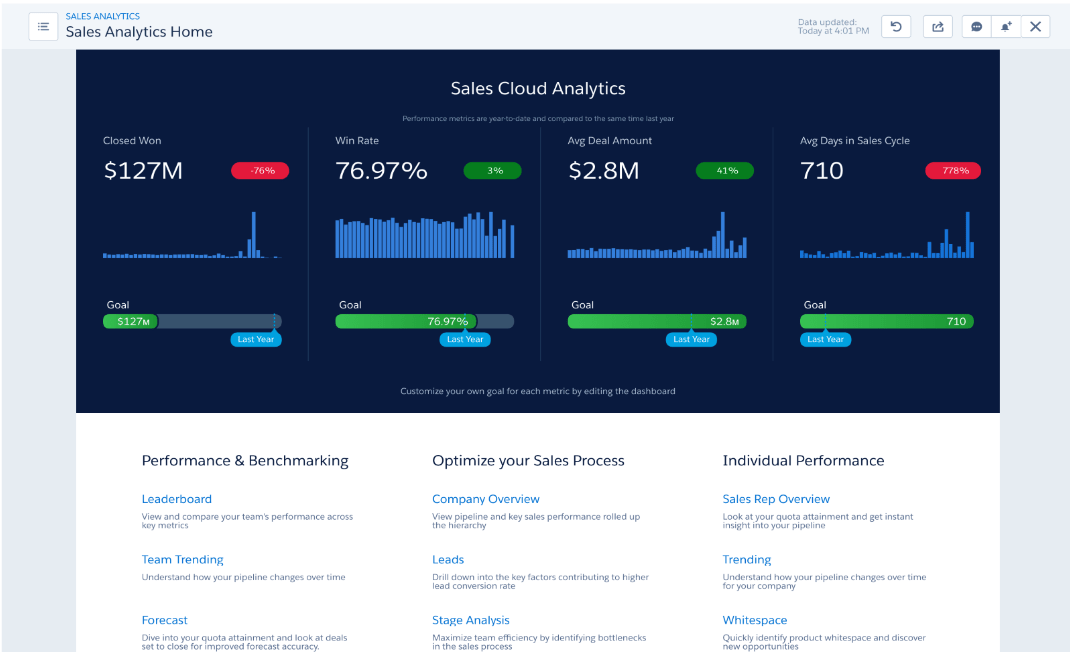
Step 2: Using the Search Box
Analytics Studio should launch the Salesforce Sales Analytics App by default. If not, type “Sales Analytics” into the search bar.
Step 3: Accessing the Default Dashboard
The default dashboard should appear when you click Sales Analytics Home. Four metrics—Closed Won, Win Rate, Average Deal Amount, and Average Days in Sales Cycle—as well as the corresponding objective numbers for each are shown in the default dashboard.
Step 4: Customizing Widgets
Click the Edit button if you would like to change the widgets. You will reach the designer by doing this.
Step 5: Changing the Goal Widget
Changing the value of the goal widget is one of the fundamental adjustments you may perform. To do this, click the Widget and adjust the range value as seen below on the right-hand side.
Step 6: Accessing Other Dashboards
Sales Analytics offers many more dashboards that are customized for specific jobs in addition to the standard Home Dashboard. It offers Forecast Dashboards and Team Achievement Dashboards to Sales Managers. It offers Account Level Dashboards and individual performance information to Sales Representatives and Executives.
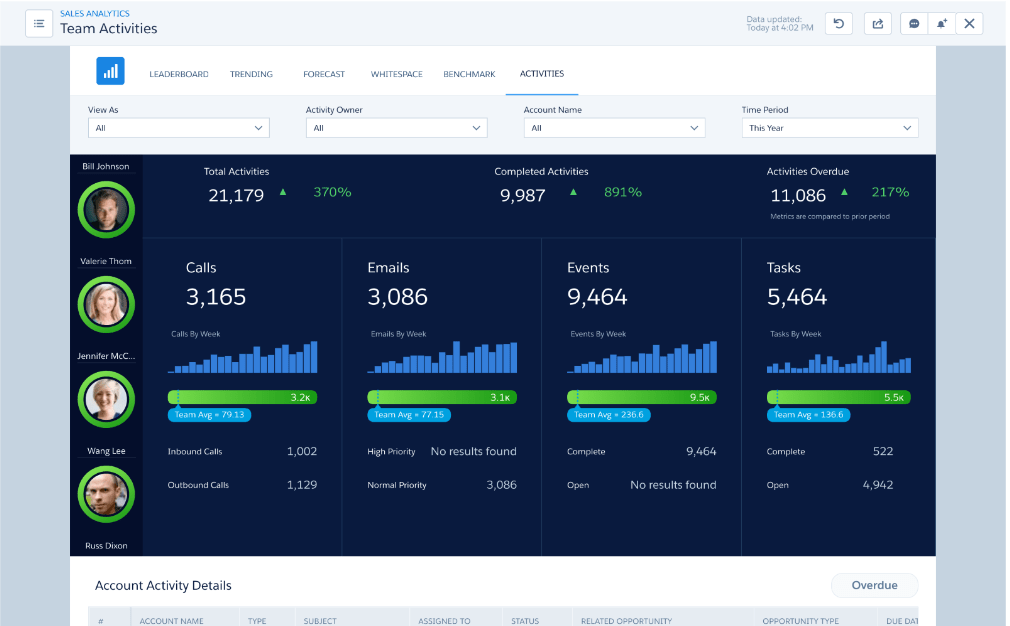
Salesforce Health Cloud for MedTech
Step 7: Using the Lens to add Visualizations
The Salesforce Sales Analytics App offers a different visualization idea called Lens for use with other dashboards. A targeted visualization that is unique to an object is called a lens. For instance, there may be opportunities in a Salesforce item that are closely monitored by all sales managers. Opportunities can be visualized across a variety of grouping factors, such as time ranges, opportunity stages, owner, etc., using the “Explore Opportunities” Lens.
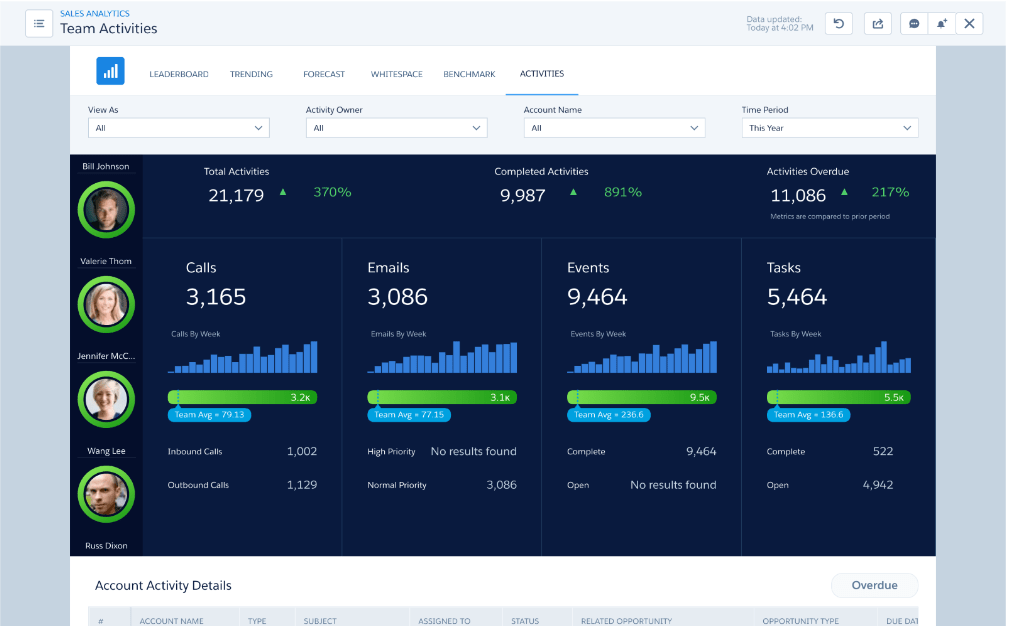
Conclusion
When Sales Analytics is integrated with Tableau CRM, it becomes an all-inclusive Business Intelligence (BI) solution. But there is a significant learning curve, therefore professional assistance is required for best use. Furthermore, the high cost of licensing could be problematic. Taking into consideration more accessible and user-friendly third-party analytics solutions is a workable way to deal with these problems. To do this, you must export your Salesforce data and import it into these other programs.
Leave A Comment