Introduction:
As schools and districts strive to enhance collaboration and streamline processes, the K-12 Architecture Kit emerges as a beacon of hope. This blog aims to provide a user-friendly guide to navigate through this powerful tool, empowering educators and administrators to harness its full potential.

Background:
The K-12 Architecture Kit is built on the Education Data Architecture (EDA), an open-source framework tailored for educational institutions. It enables schools to create a complete view of every student, facilitating better decision-making and engagement.
Problem Statement:
Many educators and administrators struggle to effectively utilize the K-12 Architecture Kit due to its complexity and lack of user-friendly guidance. This blog seeks to address this issue by providing clear, step-by-step instructions and best practices.
Technical Details:
The K-12 Architecture Kit is designed to enhance collaboration and streamline processes in K-12 education. It offers a range of features including global search, app launcher, navigation bar, tabs, favorites, global actions, help, settings, notifications, navigation bar editor, and EDA settings.
Preparing for Success: Essential Steps Before Installing K-12 Architecture Kit
Before you dive into installing and configuring the K-12 Architecture Kit, it’s crucial to complete a few preparatory tasks to ensure a smooth setup process. Here’s a step-by-step guide to get you started:
- Consider Best Practices for Initial Installation: Before you begin the installation process, it’s essential to review best practices for installing Salesforce packages. This includes ensuring that your Salesforce instance is ready for the installation and that you have the necessary permissions to install packages.
- Learn What’s Installed: Familiarize yourself with the components and features included in the K-12 Architecture Kit. This will help you understand how it can be customized to meet your school or district’s specific needs.
- Review Managed and Unmanaged Package Considerations: Understand the difference between managed and unmanaged packages and how they affect the installation and customization of the K-12 Architecture Kit.
- Accessing, Configuring, and Exploring K-12 Architecture Kit: Once you’re ready to install the K-12 Architecture Kit, follow these steps:
- Visit the K-12 Architecture Kit Trial page on the Salesforce website.Visit the K-12 Architecture Kit Trial page on the Salesforce website.
- Fill out the registration form with your details. Make sure to use an active email address that is unknown to Salesforce, as this will be used as your username for the trial org.
- Click “Submit” to complete the registration process. You will receive a confirmation message.
- Check your email for the activation message. Open it and click on the verification link to verify your account.
- Set your password and challenge question to complete the registration process. Make sure to write down your username, password, and login URL for future reference.
Note: Installing the K-12 Architecture Kit into a Trailhead Playground may result in errors, so it’s recommended to use the trial version for testing and practice purposes.
By following these steps, you’ll be well-prepared to install, configure, and explore the K-12 Architecture Kit, empowering you to enhance collaboration and streamline processes in your school or district.
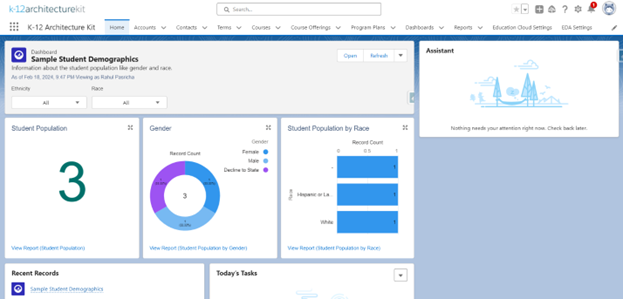
Navigating the K-12 Architecture Kit
Now that you have a basic understanding of what the K-12 Architecture Kit is, let’s explore how you can navigate and make the most of its features. Below are definitions of key elements of the K-12 Architecture Kit to help you get started:
- Global Search: This feature allows you to quickly search for specific information such as people, courses, or files within the K-12 Architecture Kit. Simply enter your search query, and relevant results will be displayed instantly.
- App Launcher: The App Launcher lets you search for and access specific apps within the K-12 Architecture Kit. You can easily switch between different apps to perform various tasks and access different functionalities.
- Navigation Bar: The Navigation Bar contains a set of tabs, functionality, and objects that are specifically designed for K-12 education. You can customize the Navigation Bar to include tabs that are most relevant to your needs.
- Tabs: Tabs in the K-12 Architecture Kit are object-specific and allow you to access lists, create new records, and perform other actions related to specific objects. You can use the downward arrow icon next to each tab to access additional options and functionalities.
- Favorites: The Favorites feature allows you to create shortcuts for your favorite records, reports, groups, and other pages within the K-12 Architecture Kit. To create a favorite, simply click the star icon on the page you want to save.
- Global Actions: Global Actions allow you to perform common tasks such as creating tasks, logging student calls, or taking notes without leaving your current workspace. This helps you save time and stay organized.
- Help: The Help icon directs you to help and training resources, including walkthroughs, video tutorials, and other resources to assist you in using the K-12 Architecture Kit effectively.
- Settings: The Settings icon provides access to administrative, platform, and general account settings. Depending on your permissions, some options may be read-only or unavailable.
- Notifications: The Notifications icon alerts you to new notifications that require your attention, such as task reminders and approval requests. A red circle will appear above the icon when there are new notifications.
- Navigation Bar Editor: The Navigation Bar Editor allows you to personalize your navigation bar by adding or removing tabs that are most useful to you. Simply click the pencil icon to edit your navigation bar.
- EDA Settings: The EDA Settings menu allows you to configure and enforce features and functionality of the K-12 Architecture Kit using the EDA Settings customization menu.
By familiarizing yourself with these key elements, you can navigate the K-12 Architecture Kit more effectively and make the most of its features to enhance collaboration and streamline processes in K-12 education.
Best Practices:
- Regularly review and update your navigation bar to ensure easy access to frequently used features.Regularly review and update your navigation bar to ensure easy access to frequently used features.
- Utilize the Global Search feature to quickly locate information and reduce manual searching.
- Stay updated with the latest updates and features of the K-12 Architecture Kit to maximize its benefits.
Results: By following the steps outlined in this guide, educators and administrators can effectively navigate the K-12 Architecture Kit, enabling them to collaborate more efficiently and streamline processes in K-12 education.
In conclusion, the K-12 Architecture Kit offers a wealth of features and functionalities designed to enhance collaboration and streamline processes in K-12 education. By following the user-friendly guide provided in this blog, educators and administrators can harness the full potential of this powerful tool, driving positive outcomes for students and schools alike.
Leave A Comment