Initially, Salesforce Surveys were originated in Spring’18 release. This basic feature allows us to create easy-to-use forms for collecting the feedback as well as data by using the simple editor. All the salesforce survey data you collect is stored within your org. If we’re looking for easily mapped responses directly into the Salesforce(standard as well as custom objects) automatically, then surveys are the best option. Through surveys, we can send follow-ups and we can add questions to our surveys and also customize or brand our surveys as well.
This blog will take you through what survey tools stand out as a great addition to the Salesforce platform. We can also use Salesforce to view survey data, create reports as well as dashboards, and sharing these with our company.
Salesforce develops “Survey Product” further with every release (Winter’20), we put more efforts or power in the hands of admins to be able to send out surveys using an action on the process builder. Salesforce Surveys are used through transactional emails.
Various benefits of Salesforce surveys are given below
- Salesforce Surveys allow us to run “Post-Purchase” surveys, which helps us to find out how our customers assess their experience of buying from us and what things we should improve.
- Salesforce Surveys allow us to discover what new products as well as services our customers expect.
- These surveys help in finding new opportunities for growth.
- We can get feedback on the performance of our support or sales team through the Salesforce Surveys.
- Sometimes, we may want to include a file upload file in our survey to allow users to upload images to support their answers or explain something visually.
- These surveys can also help in the Centralized Customer CRM Review.
- Salesforce Surveys tools are a great way to get timely feedback as well as generate very useful analytics based on their corresponding responses
- This tool provides extensive data analytics so we can see the trends in responses and relationships drawn from different questions.
So, here are the various steps to create a normal survey
1. Enable surveys within your org. Navigate to the Setting->Click on feature settings->Click on Survey->go to survey settings ->then enable the survey settings.
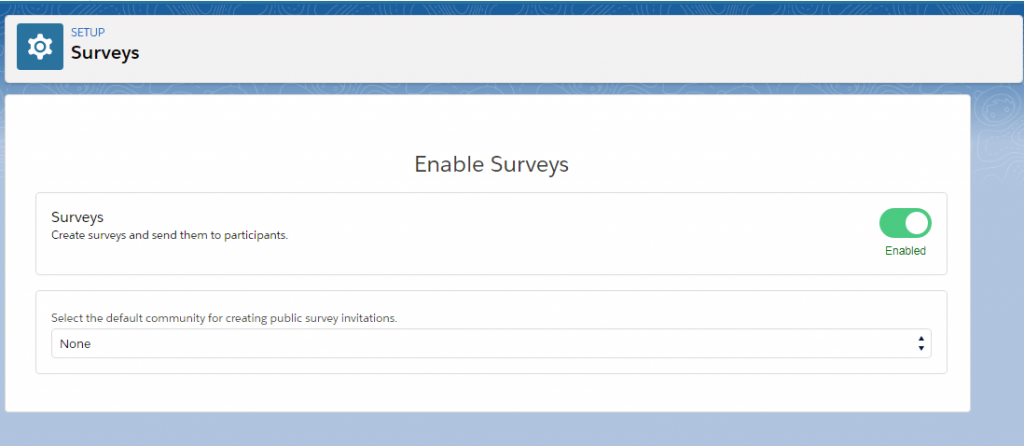
2. Create Survey
Every Survey has three options for admin that are given below:
- View
- Send
- Analyze
1. View: Click on the “Survey” tab from the app launcher. Every Survey’s page contains three pages: Welcome Page, Question Page, and Thankyou Page, And Each Question page of the survey contain Date, Multiple choices, Picklist, Radio, Rating question types. Now Click on New to open the survey builder. Give a name to the survey. Now Edit the Survey’s welcome page
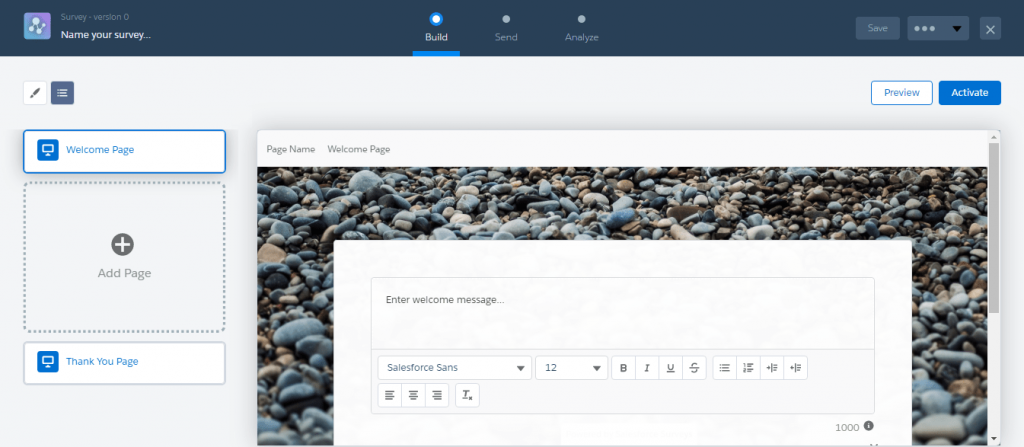
To add a question, click on the “Add Page” in the sidebar and to click on more than one question click on “Add Question”. We can edit the Survey’s, Thankyou Page. Now after creating and editing the Welcome page. Now click on the Add Page then a question page appears on the screen.
Question Page: Each Question page of the survey contains Date, Multiple choice, Picklist, Radio, Rating question types.
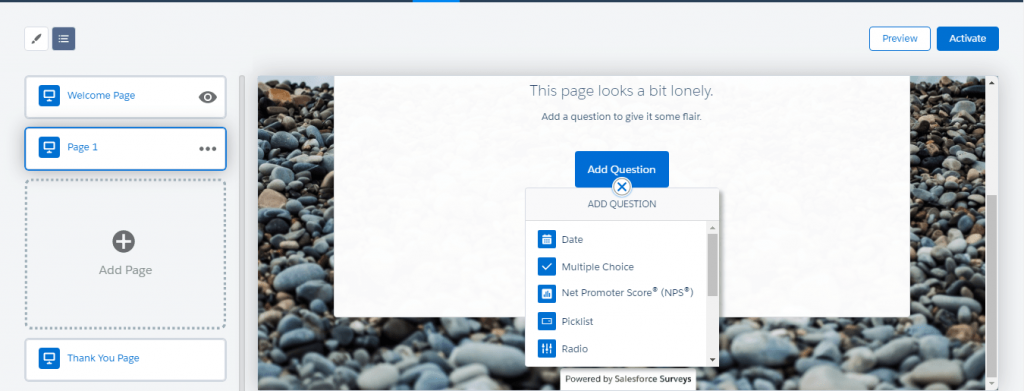
Thankyou Page: After adding the question page and add some questions into the survey’s page then click on the Thankyou page i.e. the last step of View. After that click on the “Activate” button.
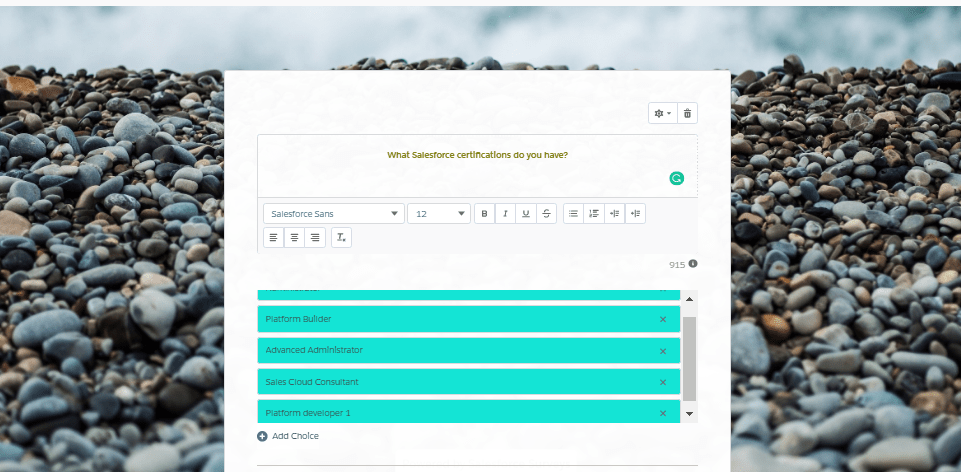
2. Send: Now the second step is “Send”. Send helps us to send the survey to internal or external users. And this can be done through the link or email.
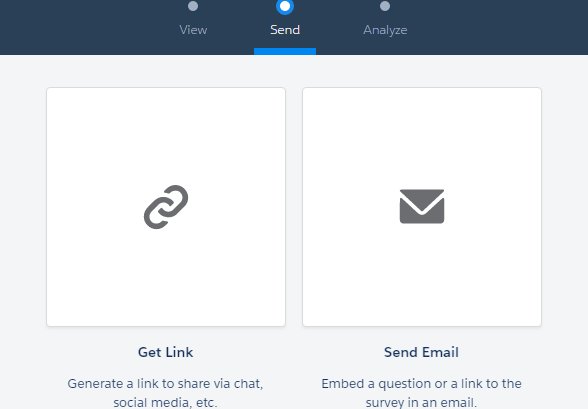
After click on the send email. A pop-up or modal box appears on the screen. Post that, click on the next and Analyse (Survey Report) the Survey.
Analyze
When participants complete a survey, we can view the response data on the analysis tab of the Survey Builder. A different type of chart is used for each question type. The response charts are distributed by the survey page for easy viewing.
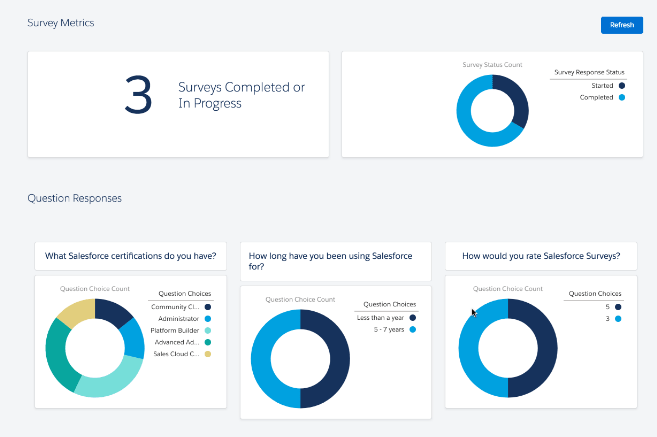
We’re also getting the ability to generate survey invites for leads, more freedom for both sides with an increased character limit for questions and answers, and, last but not least, mobile improvements so that the people you’re polling can answer easily — even when they’re on the road!
Altogether, the improvements are set to superpower the effectiveness of Salesforce Surveys and give us all the chance to test, tweak, and develop our own survey strategies before any talk of licenses takes place!
Leave A Comment