With Salesforce Einstein Chatbot, you can have conversations powered by AI. A chatbot can be integrated into a variety of business processes that involve real-time customer engagement with the help of this tool. A major feature of Salesforce Einstein is its Natural Language Understanding (NLU) technology. In addition to simulating a human conversation, a chatbot can reduce response times.
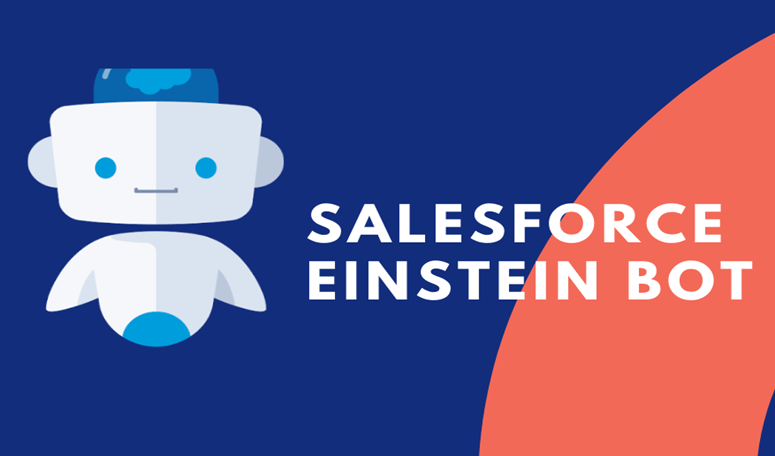
To provide a seamless customer experience, it can be integrated with Salesforce’s other CRM tools. Customer support representatives use Einstein bots to assist people and answer various questions. Several tasks are also automated through evaluating insights, calculating possible outcomes, and directing the next best action step.
Prerequisites for using Salesforce Einstein Bot
To get started with Salesforce Einstein Bot, you need to meet the following prerequisites:
- Obtain a Service Cloud license in addition to the chat or messaging license. It is important to review the chat or messaging license individually; they support different channels and have unique requirements.
- Einstein Bot Performance Page can be used with Service Analytics.
- Enabled Lightning Experience
- Run the chat-guided setup process.
- If you want your bots to offer knowledge articles to customers, enable Salesforce Knowledge.
- Provide an embedded chat button for your customers in your community or on your website.
Salesforce Einstein chatbots terminologies
Overview: For creating a new bot
Dialogs: conversational snippets drive the bot’s activities. You can train the system to understand different customer inputs using dialog intents.
Entities: Consists of various categories of data that an organization would want from the customer, such as Boolean data, email addresses, dates, date-time, objects (standard or custom), numbers, phone numbers, and text.
Variables: A place to store specific information collected from customers or output by Salesforce. A variable contains information that can be used as input, output, or as part of a message.
Performance: Evaluate the performance of your bot and analyze the results and data collected from conversations with customers. This option also lets you refine all types of activities your bot is involved in.
Salesforce Einstein Chatbot Implementation Guide
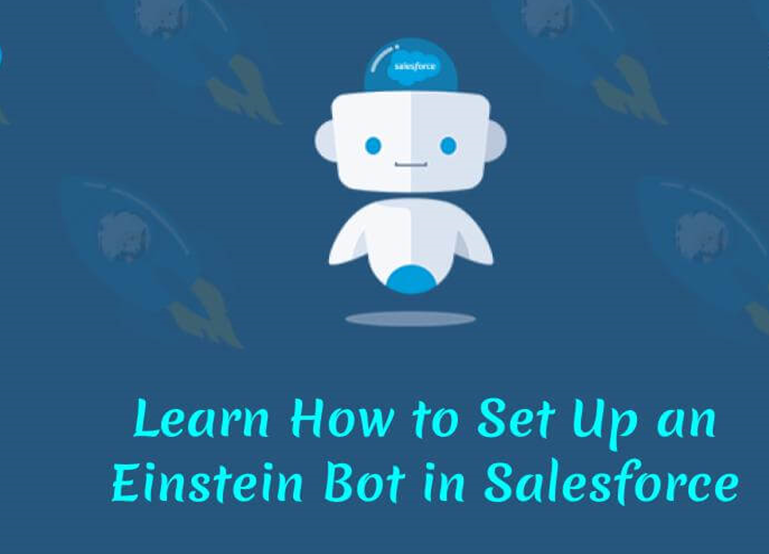
Get started with your Salesforce Einstein chatbot implementation with this step-by-step guide:
Step 1: Enable Chat
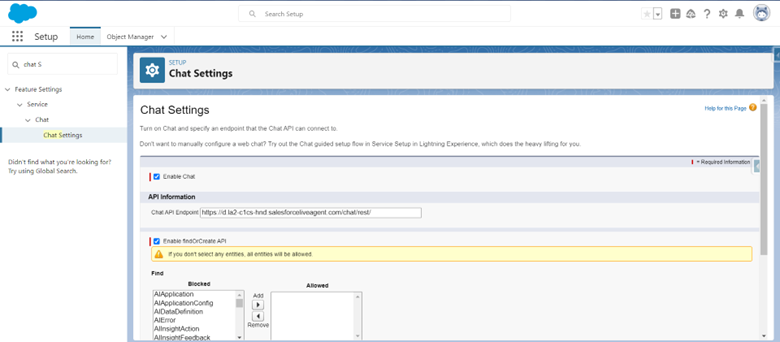
To make sure your organization has access to the chat feature, look for a chat in the Quick Find Bar, and then go to chat settings to enable it.
Step 2: Implement Chat and Messaging
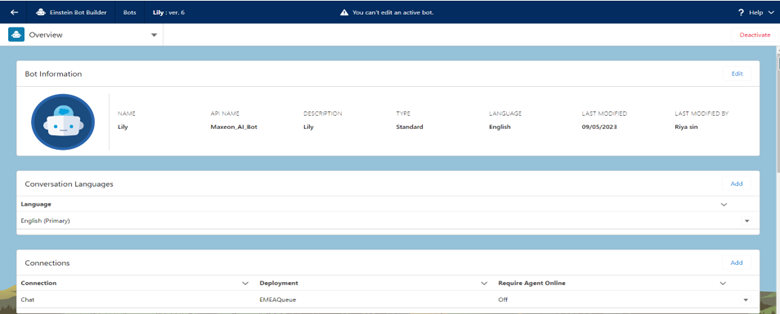
The bot must be connected to a messaging channel, a chat implementation, or both in order to be used.
Step 3: Search Einstein Bot
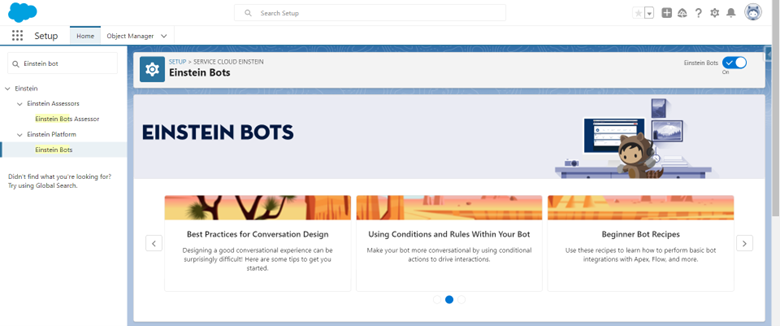
Enter Einstein Bots into the Quick Find Box under Setup.
Step 4: Enable Einstein Bot
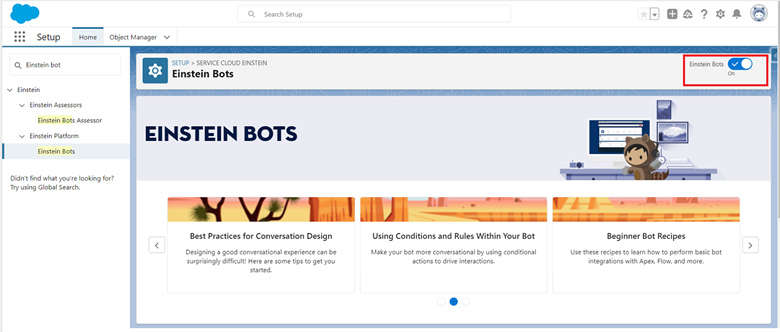
There, turn on the Einstein Bots. Set the Einstein Bot to work. If this is your first time, agree to the conditions.
Step 5: Create Einstein Bot Setup Page
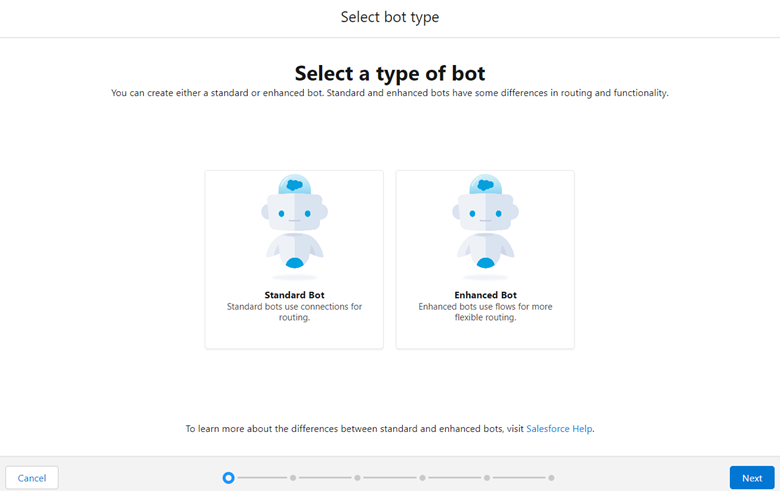
To create a new bot, go to the Einstein Bots Setup page and click New. It will direct you to a page where you must enter the bot’s name, a heartfelt welcome message for users, and the main menu where all the different types of questions are presented.
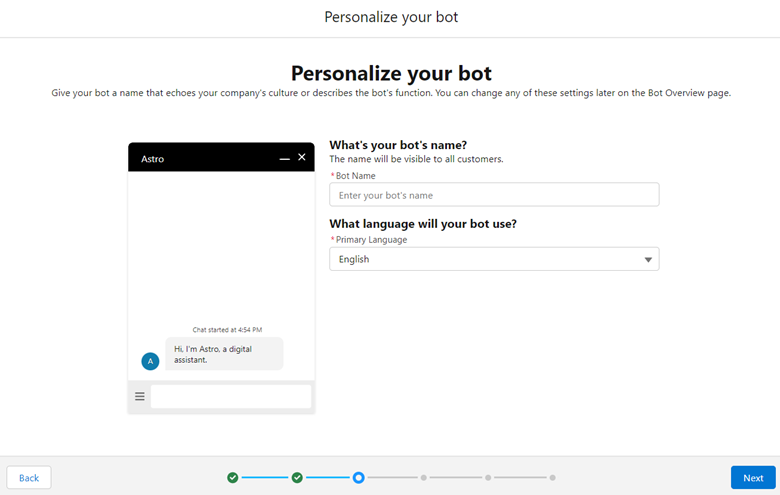
Step 6: List Top Inquiries
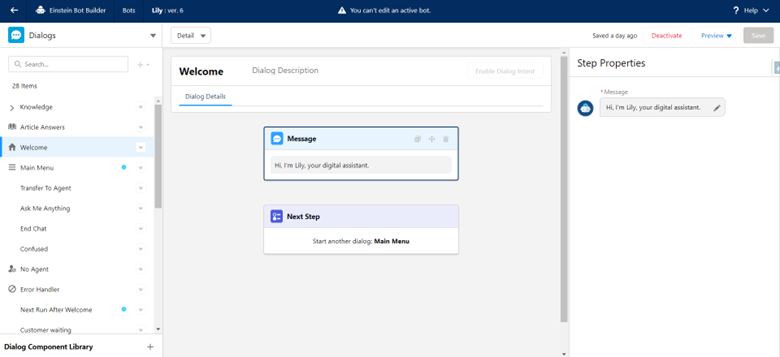
A great practice is to display the most popular questions in the main menu since it makes it easier for consumers to identify the problem’s source. Ensure that you provide a “Connect with a Live Agent” option. Customers will then be connected to a live representative who is on duty and receive the assistance they need.
Step 7: Add Menu Option
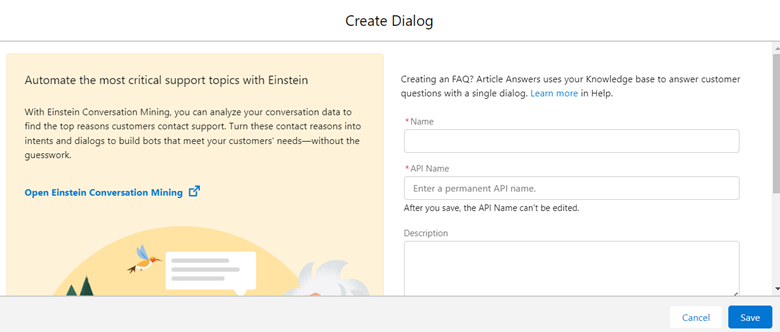
Add the Order Related Menu and the Appointment Related Menu as the next two major menu options. Then choose Create and Finish.
You will instantly be taken to the Bot Builder Overview Page as soon as your bot is prepared. The following choices are available here, each providing a different purpose:
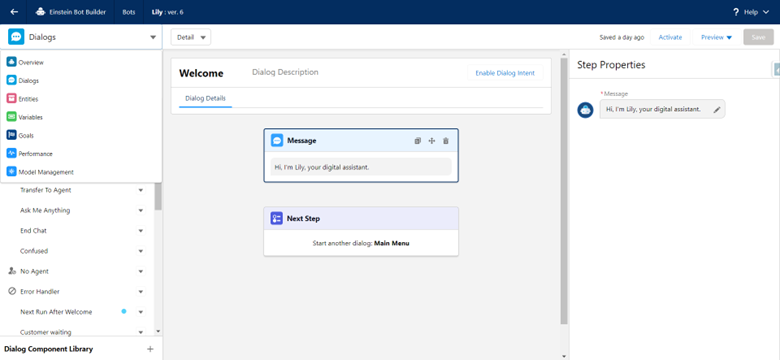
- Overview: To build a new bot
- Dialogs: Conversational snippets direct the bot’s actions. Dialogue intentions can be used to educate the system to comprehend a variety of client inputs.
- Entities: Comprises several types of information that a company could request from a consumer, including Booleans, email addresses, dates, times, objects (standard or custom), numbers, phone numbers, and texts.
- Variables: A location to save specific data gathered from customers or produced from Salesforce. A variable holds data that can be used as an input, an output, or a message component.
- Performance: Assess the performance of your bot and examine the information gleaned from client discussions. You may also improve any activity your bot is engaged in using this option.
Step 8: Activate
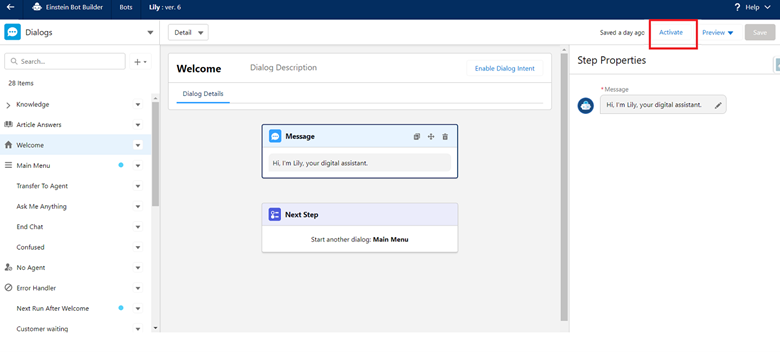
By selecting Activate, you may turn on your bot.
Step 9: Put Your Bot on a Channel
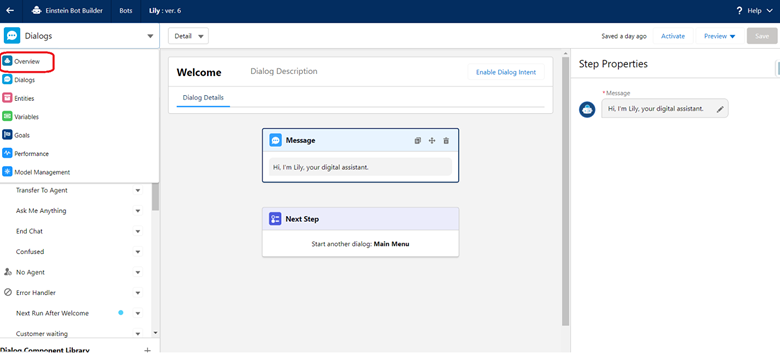
On the Overview page, click Bot Builder. Select Add under the Channels section. By selecting the message channel type (such as text) and the deployment name of the Channel, you may connect your bot to your messaging implementation.
The visitor or client will initially be connected to the bot through this, and if necessary, the agent will be asked to handle the situation.
Only if you always want agents on hand in case a client needs assistance, or a bot is unable to answer a query may you use the Required Agent Online option. If your working hours are restricted and your bot operates around the clock, avoid using this option.
Step 10: Add Embedded Chatbot
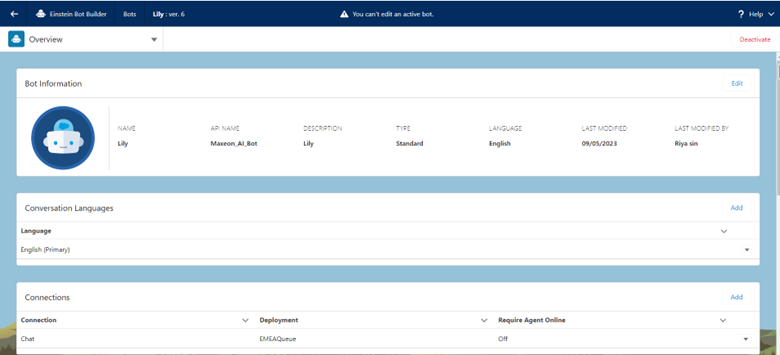
Add an Embedded Chat Deployment to the Bot Builder to preview the bot.
Step 11: Preview and Test
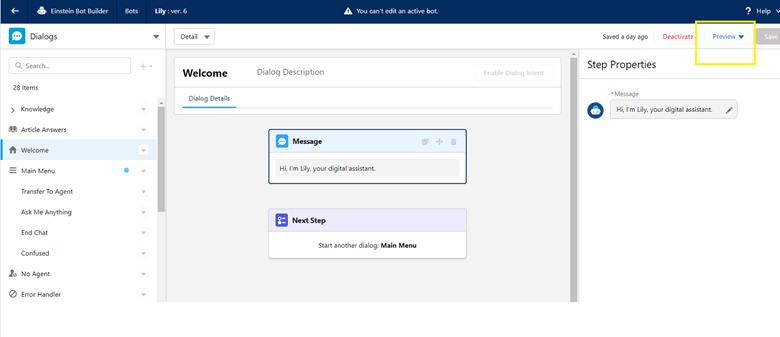
If you’ve built a chat deployment in the previous step, you may enter the Dialogue page on Bot Builder and click on Preview to preview your bot, or you can test it on any of the designated channels.
You will receive a message from your Einstein Bot upon arrival, along with two menu choices. The bot could present a pre-chat form if you’ve configured it to use Embedded Chat before it delivers its first message.
Advantages of using Einstein bot
- Quick Response: customers get immediate answers, and their general questions are answered quickly compared to other channels such as phone, email, text messages, and social media.
- Case diversion: since most general questions are answered quickly by chatbots, fewer new cases are raised.
- Time Savings: Since most general questions and inquiries are quickly resolved by chatbots, both support staff and customers save time and can focus on higher priority tasks.
- Work smarter: Because Salesforce Einstein chatbots use NLU technologies (Natural language understanding) , they are constantly learning and evolving, becoming smarter and more competent over time.
Conclusion:
As a conclusion, Salesforce Einstein chatbots can improve customer experience and streamline business operations significantly. Listed above are the steps recommended by Salesforce experts.
Using this guide, you can develop and deploy a chatbot solution that meets the needs of your business. It is imperative to pay attention to detail at each stage of the implementation process, from planning and design to training and testing. A Salesforce Implementation Partner should be involved in such a high-responsibility task.
Leave A Comment