Explore the cutting-edge landscape of development through Salesforce’s Einstein for Developers — more than a mere tool, it’s a catalyst for profound change. This concise journey unravels the transformative power of this generative AI solution, set to redefine developer productivity and usher in unparalleled levels of innovation and efficiency. Join us in discovering how Einstein for Developers, with a focus on Apex code generation and intelligent tooling in Visual Studio Code, stands as a genuine game-changer in the world of AI-driven development.
Note: This innovative tool utilizes generative AI, acknowledging the potential for inaccuracies or unintended responses.
Prerequisite:
1. Create/Have Salesforce accounts (Org).
- Go to the Salesforce website by visiting https:// login.salesforce.com/?locale=in.
- Click on the” Signup” option.
- Select the type of Salesforce regard you want and fill in your particular and company information.
- Produce a username and word, add your phone number, and agree to the terms and conditions.
- Finish setting up your account, which includes configuring security settings and furnishing your association’s details.
2. Basic understanding of Salesforce:
- Salesforce documentation: https://developer.salesforce.com/docs/
Following are the steps for “Einstein for Developer” tool
Step 1: Install the extension (Einstein for Developers) in VS Code.
- Open the VS Studio code and navigate to the Extension Section.
- Search Einstein for Developer in the extension search bar.
- Install Einstein for Developer.

Step 2: Set up an SFDX Project and connect to an Org.
- Create a Project with Manifest in VS Studio with the help of ctrl+shift+P.
- After creating a Project locally, you need to connect an Org.
- Authorize an Org in VS Studio with the help of ctrl+shift+P.
- After redirecting your org, permit access.
Step 3: Enable Einstein for Developers in your org.
- Open your Org and go to Steup.
- Search Einstein for Developers in Quick Find Box.
- Enable Einstein for Developers
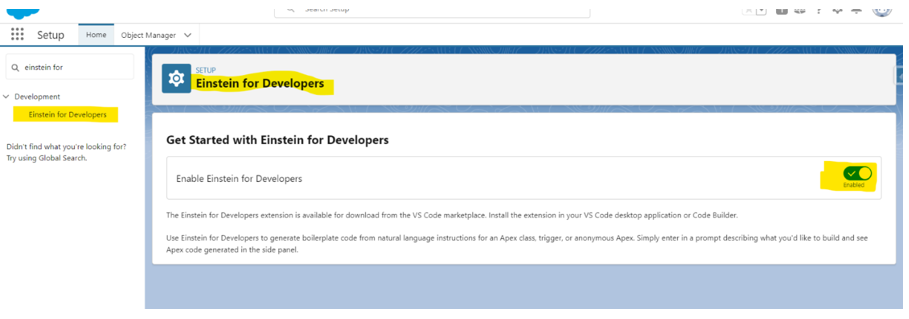
Step 4: Use the extension to generate Apex code from natural language instruction.
Create an Apex Class as follows:
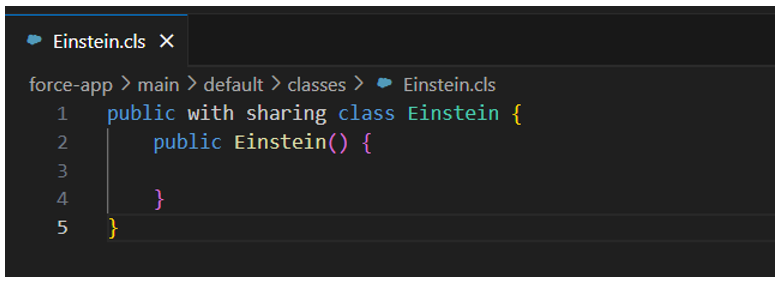
Query: Let’s Call it as GetAccounts. It should return 10 records.
Einstein: Generate Code
- Einstein: Generate Code in VS Studio using ctrl+shift+P.
- Enter the query, and you can see the generated code using Einstein.
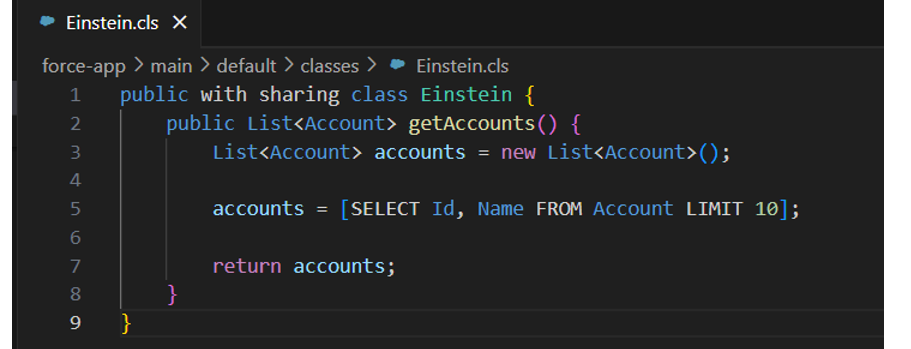
Einstein Sidebar
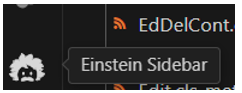
- Click on the Einstein Sidebar Section in the VS Studio code.
- Write your query and click on the Ask button to get the answer.
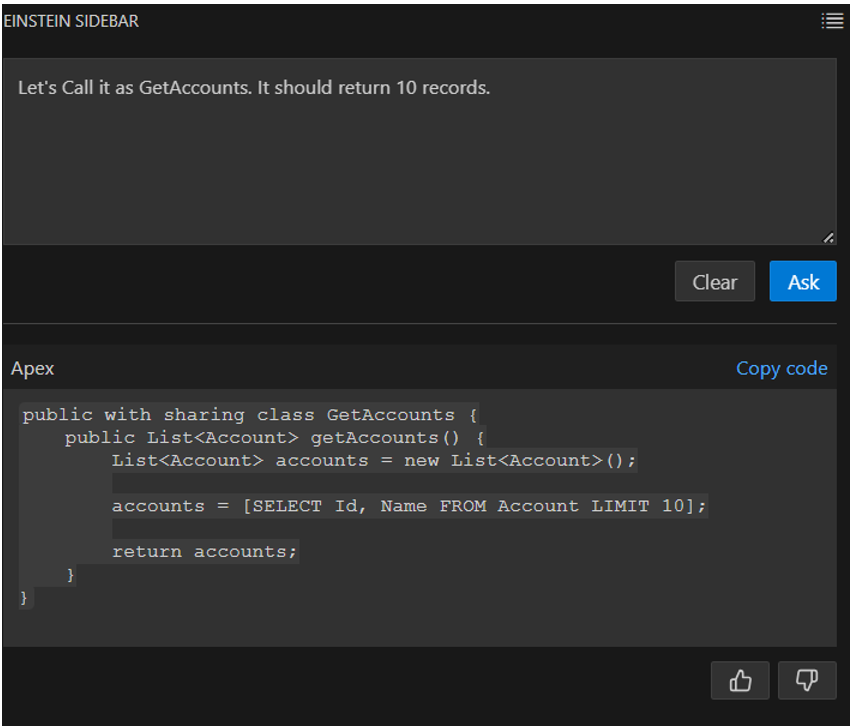
Conclusion
Salesforce’s Einstein for Developers is more than a tool; it’s a revolutionary force reshaping how we approach development. With a focus on Apex code generation and intelligent tooling in Visual Studio Code, it propels us into a new era of innovation. As we embrace this transformative technology, let’s be mindful of its power, ensuring responsible use in the ever-evolving landscape of AI-driven development.
Leave A Comment