Introduction to Dynamic Forms:
Define the design of a record detail page with fields and sections using dynamic forms (this is what you’re doing in the page layout right now). The ability to show/hide the sections and fields depending on certain filter criteria, which is presently not feasible with page layouts, makes this dynamic. As a result, it gives administrators and consultants greater precise control.
Advantages of dynamic forms
- Improvement over Page Layouts: Fields and sections can be placed wherever you desire (and even on separate tabs)
- Adaptive Layouts: For fields and sections, use visibility rules to show and hide them.
- Easier layout management: Without accessing the page layout editor, modify the fields and sections on your pages with the Lightning App Builder.
- Reduce Page Designs: Component visibility rules help you use fewer page layouts.
- Model for a single assignment: Instead of assigning a Lightning page and a page layout in tandem, use a single assignment model for the Lightning page.
How Are Dynamic Forms Used?
1. Enter the Record Page from Setup and choose “Record Page Setting” from the quick find box.
2. Choose any Record Page View, then click the save button in the Dynamic Form area.
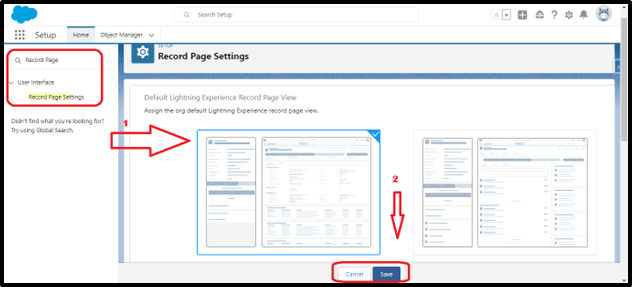
3. For every custom object that needs to be migrated to an existing Lightning Page, a new Record Page can be created.
4. Take “Attribute Set” as an illustration of a Custom object.
5. Select the “Edit Page” button after clicking the gear icon on the Attribute Set (Custom Object) record page.

6. Lightning Record pages have new feature as components called “Field Section” and “Field Components” are now introduced in fields Tab on left side palette. Now you can add “Section” on the page layout and add fields of similar type to group together on User Interface.
7. To Activate Dynamic Form wizard, drag sections and fields and click on “Upgrade Now” from Details Settings.

8. The Dynamic Forms migration wizard then launches. Click “Next” now.
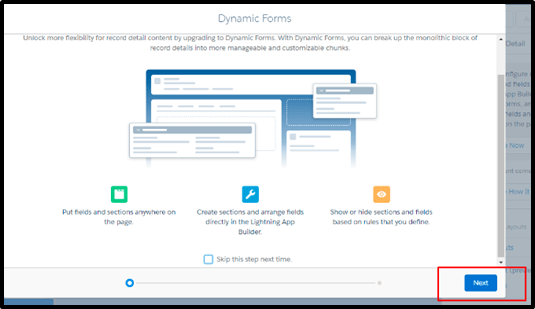
9. You can choose a page layout as the source of dynamic forms on the following screen, and then click “Finish” to end the Dynamic Forms migration wizard.

10. Now that Dynamic Forms have been properly migrated, the new field section and the field’s components will appear on desktops as well as mobile devices thanks to the addition of “Record Detail – Mobile” components to pages.
11. The “Field Section” in the information section can then be moved after that. Additionally, we can modify the label to “System Information” and select between one and two-column styles.
12. We can alter the behaviour of the user interface by making any field in a policy object “read-only” or “mandatory.”
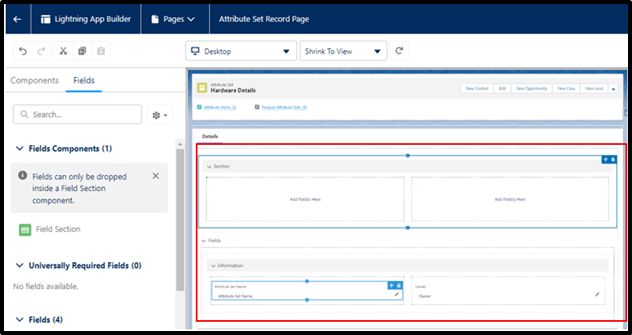
13. According to the need, we may also add advanced filters and filters to the fields.
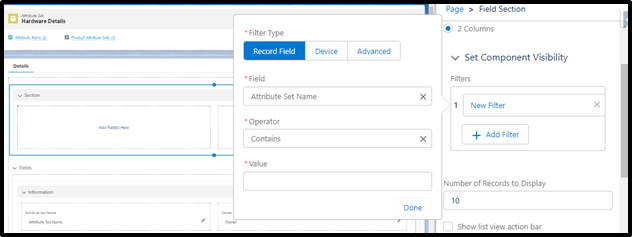
14. The Page layout for the custom object can then be activated by clicking “Save” and “Activate.”
What doesn’t get support?
- Standard objects like Accounts and Opportunities are not supported; only custom objects are currently supported by dynamic forms.
- On record pages that make use of pinned region or customizable page templates, Dynamic Forms are not supported.
- Mobile devices do not support the Field Section component or the Field components. Any migrated pages will automatically have a new “Record Detail – Mobile” component added, but if you’re creating a page from scratch, you must remember to add this.
Some Known Issues with Dynamic Forms:
- Several occurrences of the same lookup field on a Dynamic Forms-based page result in a page error that looks up to an object that is not supported by the UI API.
- The parent lookup field does not appear in the new dialogue if you select New from a non-UI, API supported object holding a Forms-enabled object, such as a related list. The new record can still be saved.
- Field Section components with a two-column layout have incorrect horizontal field alignment.
- The fields from the record’s default page are used to create a printable view of the record instead of those from the Dynamic Forms-based page.
Conclusion:
Salesforce dynamic forms boost organization productivity while providing end users with a new level of experience. Additionally, these forms don’t require complicated coding or development to be customized.
Leave A Comment